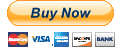How to run applications from the old computer on the new computer?
After a migration is completed, Zinstall puts shortcuts for all the applications from the source computer on the target ( new ) computer.
By default all desktop and start menu shortcuts from the old computer are integrated into the respective locations on the new computer, with a "Z^ " prefix.
It is also possible to create new shortcuts as follows:
- Make a copy of an existing Zinstall guest app shortcut ( a shortcut whose name starts with "Z^" )
- Rename it to the name you want to use.
- Right click on the new shortcut it and select properties
- Go to the "Target" field, there you will see a line like the following:
"C:\Program Files (x86)\Zinstall\client_utility\ZinstallHostUtility.exe" run_guest_command "C:\Documents and Settings\user\Desktop\Microsoft Office PowerPoint 2003.lnk" ""
5. Replace "C:\Documents and Settings\user\Desktop\Microsoft Office PowerPoint 2003.lnk" with the file name of the application you want this shortcut to run as it exists on the old desktop.
For example, if you want to run "c:\Program Files\Mozilla\Firefox.exe" the new "Target" field should be changed to:
"C:\Program Files (x86)\Zinstall\client_utility\ZinstallHostUtility.exe" run_guest_command "c:\Program Files\Mozilla\Firefox.exe" ""
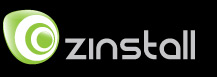
 English
English