How to perform Windows Easy Transfer for Windows 8 / 10
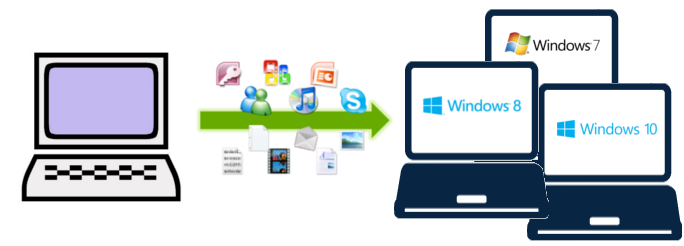
Windows Easy Transfer was originally included in Windows 7, and allowed users to do a transfer from their old computer to a new one. It was not always easy, and only transfer some of the files, without programs, but it was definitely better than nothing. Unfortunately, in Windows 10 and Windows 8 that feature is no longer available out-of-the-box. Fortunately, Microsoft community has already created a 3rd-party Windows Easy Transfer alternative. In this article, we will see how to use Zinstall Windows Easy Transfer to transfer your profile, settings, documents, pictures, music, movies, favorites, wallpaper and other stuff to your new Windows 10 or Windows 8.
Note: this guide relates to a transfer from one computer to another computer running Windows 10. If you are upgrading to Windows 10 in-place, on the same physical computer, please see the appropriate guide.
How to use Windows Easy Transfer and copy files and documents to a Windows 10 or Windows 8 computer
- Run Zinstall Windows Easy Transfer on your current computer (the one you are transferring from).
Note: You can get Windows Easy Transfer for Windows 10 and Windows 8 here. - Run Zinstall Windows Easy Transfer on the new Windows 10 computer.
- You don't need to do any configurations for the computers to connect - it's automatic
- If the computers are already connect to same router, same Internet connection, or same wireless connection, you don't need anything else
- If the computers are not connected at all, connect them with a network / Ethernet cable
- If you'd like to select which files you want to transfer, press the Advanced menu. If you just want to transfer everything, you don't need to go to the Advanced menu.
- Press "Go" on the Windows 10 computer to start the transfer.
Depending on the amount of data you have, and your connection speed, the transfer may take a couple of hours - but you don't have to "sit and stare" at it, as it will complete automatically.
IMPORTANT: If you want not only your files, but also your programs, you can transfer programs as well. For that, use Zinstall WinWin.
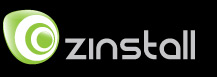
 English
English