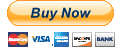FAQ
- How do I control twinsplay?
- What are the twinsplay keyboard hotkeys?
- How do I use the Session Manager?
- How do I use Virtual Desktops?
- I have a problem. How can I contact twinsplay support?
- Which operating systems are supported by twinsplay?
- What does Alt + 4 do?
- Where is the ` key (from Alt + `) located?
- Can I purchase multiple twinsplay licenses?
How do I control twinsplay?
You can use both mouse and keyboard to manage your desktop with twinsplay.
Middle-click on any window title bar to use the twinsplay menu.
Right-click on the twinsplay icon in windows tray to access the application menu.
See next answer for keyboard hotkeys.
What are the twinsplay keyboard hotkeys?
Alt + ` : Switch to the next virtual desktop
Alt + 1 : Send window to the left half of the screen
Alt + 2 : Send window to the right half of the screen
Alt + 3 : Restore window to its original size and position
Alt + 4 : See "What does Alt + 4 do?"
How do I use the Session Manager?
To save your open windows, right-click on the twinsplay tray icon and select "Save Windows". Choose which windows you would like to save from the menu that appears. Your screen may be blanked for a moment during the process.
To restore one of your saved sessions, right-click on the twinsplay tray icon. You may choose a recent session from the "Recent Sessions" menu, or select "Restore Windows" to pick any saved sessions.
How do I use Virtual Desktops?
You can toggle between your virtual desktops by accessing the twinsplay application menu (right click on the tray icon). In the menu, you can select "Show Desktop 1" or "Show Desktop 2" to go to each Virtual Desktop. You can also see all the windows at once by selecting "Show All Windows".
To move an already open window to another Virtual Desktop, middle-click on the window title bar and select "Move to Other Desktop".
I have a problem. How can I contact twinsplay support?
Send us an email at support@twinsplay.com, call us at (650) 249 6728, or post on the forums.
Which operating systems are supported by twinsplay?
twinsplay supports all Microsoft Windows systems.
What does Alt + 4 do?
Alt + 4 pastes your current working directory in Windows Explorer or Total Commander file manager. It is especially useful when saving and opening files in external applications - just hit Alt + 4 in the "File Open..." dialog, and you are in your working directory.
Where is the ` key (from Alt + `) located?
It's located on the left of your "1" key, above the TAB key.
Can I purchase multiple twinsplay licenses?
Yes. Please contact our sales department at sales@twinsplay.com for details.
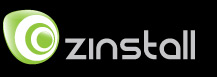
 English
English