FAQ
Contents:
- Will application X be available after the migration?
- How is Zinstall XP7 different from other products?
- Can I migrate a Windows XP PC to a Windows 7 on another PC?
- How to migrate from a hard drive with Windows XP to a new hard drive with Windows 7 using Zinstall XP7?
- How to do an in place migration from Windows XP to Windows 7 using Zinstall XP7?
- How to convert my file system from FAT32 to NTFS?
- I have purchase a Zinstall Enterprise Server, and would like to purchase additional license. How do I load the licenses?
Will application X be available after the migration?
Yes. All of your applications are migrated to Windows 7 - as are
their settings and files.
How is Zinstall XP7 different from other products?
Here are two comparison tables for your information:


Can I migrate a
Windows XP PC to a Windows 7 on another PC?
Yes. You just have to connect the two PCs to the same network. If you already have a home network, you are all set. Otherwise, connect your PCs with a regular network cable - Zinstall will take care of all the configurations.
How to migrate from a hard drive
with Windows XP to a new hard drive with Windows 7 using Zinstall
XP7?
In order to migrate from Windows XP ( or Vista ) installed on an old
hard drive to Windows 7 on a new hard drive, the following steps must
be taken:
- Shutdown your PC and remove the old hard drive from your computer.
- Connect the new hard drive instead.
- Turn on your PC and install Windows 7 on the new hard drive.
- Once Windows 7 is installed - shutdown your PC and connect the old hard drive.
- Turn on the computer and make sure that Windows 7 boots. If it doesn't, shutdown your computer and swap the connection of the old and new hard drives to your motherboard.
- Run Zinstall XP7 from Windows 7, select the correct scenario ( One PC, Migration to new hard drive ) and just press GO.
How to do an in place migration from
Windows XP to Windows 7 using Zinstall XP7?
In order to perform an in place migration from Windows XP to Windows
7 on the same hard drive, the following must be done:
- Boot your computer from the Windows 7 installation DVD
- Click Install Now
- Select "Custom(Advanced)" installation type ( NOT "Upgrade" )
- When asked "Where do you want to install Windows?" - select the partition where your Windows XP is installed. If you select a different partition - in place migration will NOT be possible.
- The installation program will warn you that all the files of your old windows installation will be moved to "Windows.Old" - this is exactly what we want, so just press OK
- Once Windows 7 installation is complete - run Zinstall XP7 and select your migration scenario ( One PC, In place migration ) and just press GO.
How to convert my file system from FAT32 to NTFS?
Here are the steps to convert the filesystem
on your old computer from FAT/FAT32 to NTFS:
-
Open a command prompt by going to Start Menu -> All Programs -> Accessories -> Command Prompt
-
In the command prompt, type the following command and press enter:
convert c: /FS:NTFS
-
Answer YES to question about “volume in use, do you wish to force?”
-
Answer YES to question about “system volume, schedule for next boot?”
-
Now, restart your computer
-
When windows begins to start , let it do a disk check ( it will say that “the type of the filesystem is FAT, press any key to cancel disk check” - do NOT press any key at this stage )
-
Once a disk check is done, conversion to NTFS will begin. This may take some time, please wait for it to finish
-
Once the conversion is finished, windows will reboot itself once more.
-
Your file system is now upgraded to NTFS.
I have
purchased a Zinstall Enterprise Server, and would like to purchase
additional licenses. How do I load the licenses?
Once you purchase another license pack, it is immediately updated on
the activation server and you will instantly be able to perform
additional migrations.
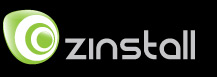
 English
English